I have been using webp format for images for quite sometime now. While it is easy to convert webp format images to jpg or png using Automator Quick Action in mac, going the other way is not straightforward. Mac does not support converting to webp in preview and one may need a third-party utility/app to do that. I was waiting for the release of MacOS Tahoe to see if this will be natively supported, but it was futile. So, I went ahead and set up a Quick Action to convert to webp. It can be done as follows;
Open Automator, in the right hand side panel select
Workflow receives current > Image file and in > Finder app
I just left the image icon to Action and Color as Black
Then in the left hand side search for Run Shell Script and drag and drop that to the the automator window. Select shell: /bin/zsh and Pass input as arguments (to receive the file selected with the right click as the input for the shell script).
After that paste the following snippet
for file
do
/opt/homebrew/bin/cwebp -lossless -quiet "$file" -o "${file%.*}.webp"
rm "$file"
doneSave this Quick Action as “Convert image to webp”.
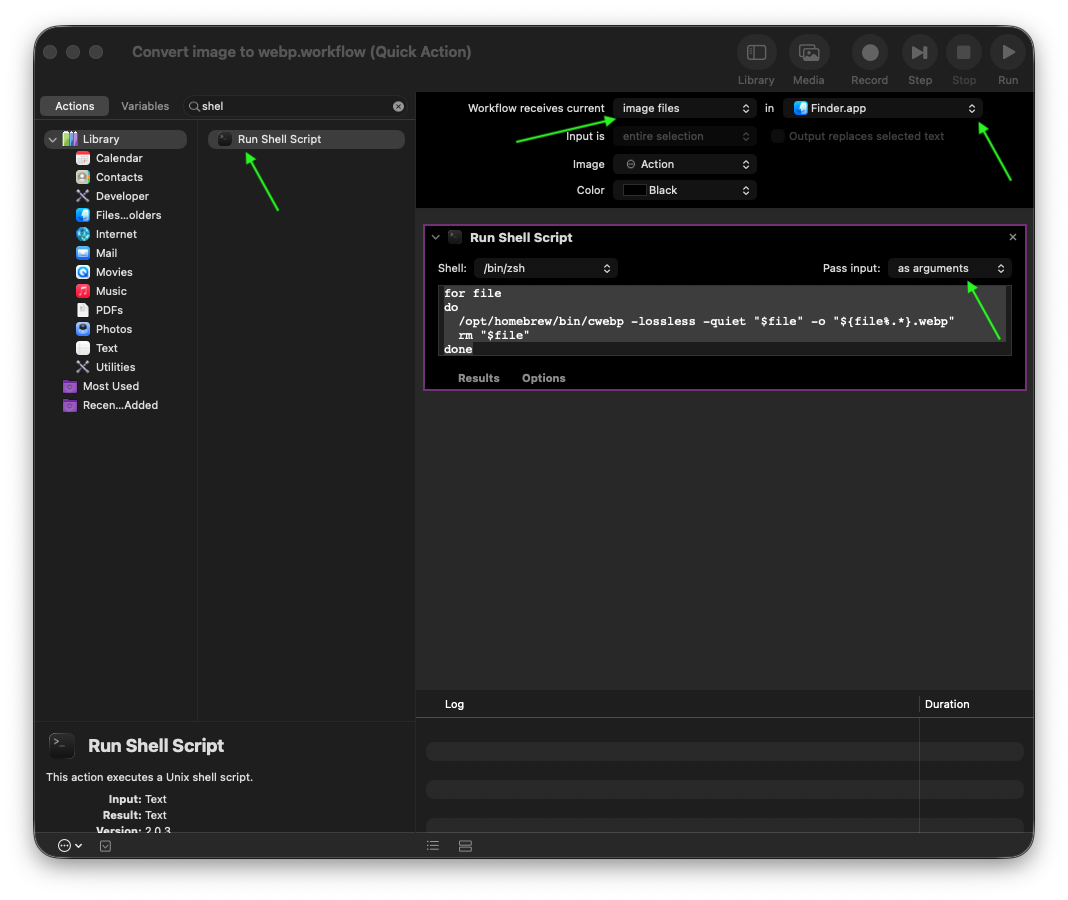
Now, in the Finder, right click the file (jpg or png) and Quick Actions > Convert Image to webp to convert the image file to webp format.
Note: The original image will be deleted in this Quick Action (which is what I prefer). But if you want to keep it you may remove rm "$file"in the above shell script.